In today’s streaming landscape, TeaTV has become one of the top choices for accessing a vast library of movies and TV shows for free. If you’re a Firestick or Fire TV user, installing TeaTV will bring an exciting range of entertainment options to your TV screen. This article will guide you through the process of downloading, installing, and setting up TeaTV on your Firestick. Follow along for a seamless installation experience, ensuring you get the most out of this amazing app!
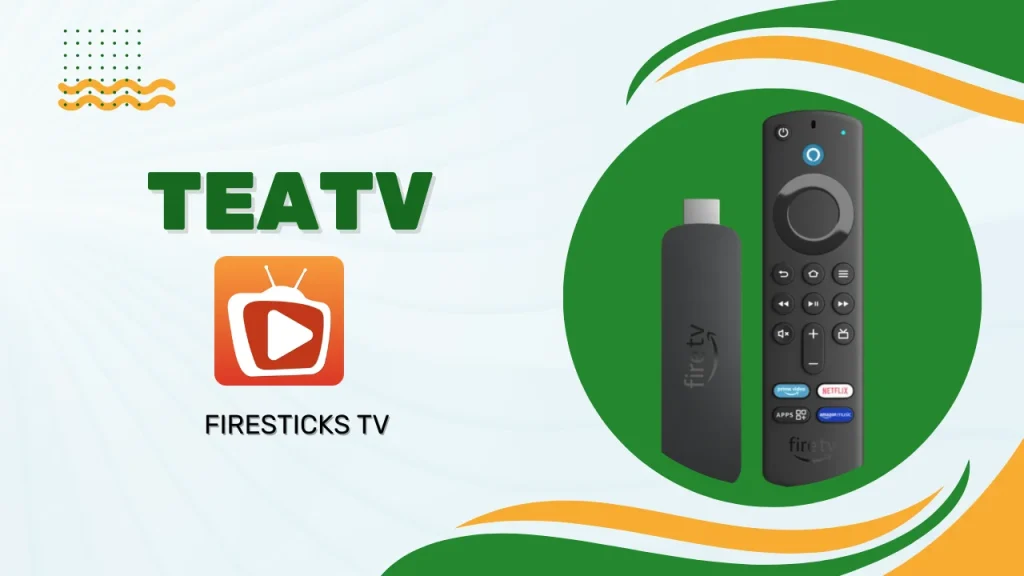
What is TeaTV?
TeaTV is a popular streaming app that provides access to thousands of movies, TV shows, and series in various qualities, from SD to 4K, for free. The app has an intuitive interface, fast streaming capabilities, and a range of features like subtitle support, genre filtering, and offline downloads. It’s a great choice for Firestick users who want high-quality streaming without the need for a paid subscription.
Why Use Teatv For Firesticks
Using TeaTV on your Firestick or Fire TV brings all of its content to your big screen, offering an enjoyable and convenient viewing experience. With TeaTV installed on Firestick, you can:
- Access an extensive library of movies, TV shows, and documentaries.
- Watch in HD and 4K quality (if your TV supports it).
- Stream for free without subscriptions or fees.Use subtitle support for enhanced viewing in multiple languages.
- Download shows and movies to watch offline.
- Enjoy frequent updates for bug fixes and new features.
TeaTV provides a smooth experience on Firestick, making it an ideal choice for anyone looking to expand their streaming options.
How to Download TeaTV on Firestick
The most straightforward way to install TeaTV on Firestick is by using the Downloader app, which can be downloaded from the Amazon App Store. Follow these steps to download TeaTV with ease.
Step 1: Install the Downloader App
- Go to the Firestick Home Screen: From the home screen, go to the Search icon.
- Search for Downloader: Type Downloader into the search bar and select it from the results.
- Download Downloader: Click on the Downloader icon, then select Download or Get to install it on your Firestick.
- Open Downloader: Once installed, open the Downloader app.
Step 2: Use Downloader to Download TeaTV APK
- Enter TeaTV URL: In the Downloader app, you’ll see a URL field. Type in the URL for the latest TeaTV APK (https://teatvapps.com/download).
- Download the APK: After entering the URL, click Go. The TeaTV APK file will start downloading onto your Firestick.
- Wait for the Download: Once the APK finishes downloading, you’ll be prompted to install it.
Important Note: Enable Apps from Unknown Sources on Firestick
Before installing TeaTV, you’ll need to enable the “Apps from Unknown Sources” setting on your Firestick to allow downloads from third-party sources.
- Open Firestick Home Screen: Start by going to your Firestick’s main menu.
- Navigate to Settings: Use the top menu to select Settings.
- Select My Fire TV: Scroll down to My Fire TV or Device (depending on your Firestick model).
- Developer Options: Select Developer Options.
- Enable Apps from Unknown Sources: Turn on Apps from Unknown Sources by selecting it and confirming any prompts.
Once this is enabled, you’re all set to install third-party apps, including TeaTV, on your Firestick.
How to Install TeaTV on Firestick
After downloading the APK file, the installation process is simple.
- Start Installation: Once the download is complete, a prompt will appear asking if you want to install the app. Select Install.
- Wait for Installation: The installation process may take a few moments. Once complete, a confirmation screen will appear.
- Open TeaTV: Click Open to launch TeaTV, or Done if you want to access it later from your apps menu.
You’ve now successfully installed TeaTV on your Firestick!
Setting Up TeaTV on Firestick
After installing, let’s go over some basic setup steps to ensure you have a smooth viewing experience.
- Launch TeaTV: Open the app from your Firestick’s main menu or apps library.
- Allow Permissions: When first launched, TeaTV will ask for necessary permissions (such as storage access).
- Select Allow for each prompt to ensure smooth functionality.
- Choose a Video Player: TeaTV allows you to choose your preferred video player, like MX Player or VLC. Choosing a compatible player can enhance your streaming experience.
- Customize Settings: Go to Settings within TeaTV to enable subtitles, adjust download options, or customize video quality.
Updating TeaTV on Firestick
Keeping TeaTV up-to-date ensures that you have access to the latest features, bug fixes, and content. Since TeaTV is a third-party app, it won’t automatically update on Firestick. Here’s how to update manually:
- Check for Latest Version: Visit the official TeaTV website to see if a new version is available.
- Download Latest APK: Use the Downloader app to download the latest TeaTV APK (following the same steps used for initial installation).
- Install Over the Existing App: When prompted, install the new APK over the current version. Your data and settings will remain intact.
Using a VPN with TeaTV on Firestick
Since TeaTV is a third-party app, using a VPN is recommended for added security and privacy. A VPN will help protect your streaming activity and allow access to geo-blocked content.
- Download a VPN: You can find popular VPN apps on the Amazon App Store.
- Connect to a Server: Open the VPN app and connect to a server. For best results, select a server close to your location.
- Run TeaTV with VPN Enabled: Once connected, open TeaTV and stream securely.
TeaTV for Smart TV
If you’re looking to enjoy TeaTV on a Smart TV, we’ve got you covered! TeaTV works seamlessly on most Smart TVs with Android OS, giving you access to a rich selection of movies and shows directly on your big screen. Installing TeaTV on a Smart TV is straightforward, and once it’s set up, you’ll be able to enjoy high-quality streaming and a user-friendly interface designed for easy navigation on a larger screen.
To learn more about installing TeaTV on your Smart TV, check out our detailed guide for step-by-step instructions:
Final Thoughts
TeaTV is a powerful streaming app for Firestick users who want to expand their entertainment options without subscription fees. With an easy installation process, customizable settings, and access to an extensive media library, TeaTV is a valuable addition to any Firestick setup. By following the steps outlined in this guide, you can get TeaTV up and running on your Firestick and enjoy unlimited movies and TV shows.